Help
Your Account
-
Create an account
- Click "Sign Up" at the top right side of the page.
- Under "New Customers", click "Continue".
- Follow the prompts to set up your account.
-
Update my account information
"Sign In" to your account and under "Account Information" you will be able to edit your name and email address. Under "Address Book" you will be able to edit your addresses.
-
How does a member or partner get started on the CompTIA Store?
As a CompTIA member or partner, an account is automatically created for you. You will complete the set-up process by clicking "Sign In" and entering your email address and then clicking "forgot your password?" Still need help? If you have any questions please email us at [email protected].
-
Retrieve or reset my password
Select "Sign In" and enter the email address you use to "Sign In" to your CompTIA Store account and then click "Forgot your password?". An email will be sent to you with a URL which allows a new password to be created.
Vendor Information
-
Request Pearson VUE's W-9
To request a Pearson VUE W-9 submit a request to [email protected] with subject line "W-9 request". In your correspondence include your name, your company name and mailing address and your CompTIA member ID#. Please allow 1-2 business days for fulfillment.
-
How to submit a New Vendor request form
To submit a New Vendor request form or packet send a request to [email protected] with subject line "New Vendor request form-Your Company name". In the body of your correspondence include your name, your company name and mailing address and your CompTIA member ID#. Fulfillment time will vary depending on the complexity of the Vendor request form. An acknowledgement will be sent once processing begins.
Payment Methods
-
Accepted forms of payment
The following forms of payment are currently accepted:
- Credit card (Visa, Master Card, America Express, Discover)
- PayPal
- Wire Transfer
- Line of Credit
- Pay by Check
-
Charging my credit card
Allow 1 business day for your charges to be processed and appear on your credit card.
-
Crediting my credit card
The time it takes for a credit to appear on your account is usually 7-10 business days from the time your item(s) is received.
-
Wire Transfer
Important information to know before you begin:
NCS Pearson Inc
Pearson VUE is utilizing its bank account associated with AUD on the Australia store currently. This is available upon order completion and available in your order history after placement. Please include your order number when sending payment and it is important that you accurately reflect this number when working with your bank. If you require a New Vendor form to be completed, see help topic: How to Submit a New Vendor request form, found under "Vendor Information".
Minimum Value & Sending Sufficient Funds
To pay via a Wire Transfer, your order must meet the minimum value of $700 USD or equivalent. You will also need to transfer enough funds to cover your order, including taxes and shipping (if applicable) and any transaction fees that may be charged by your bank and deducted directly from the amount you are transferring. If you do not send sufficient funds, your order will automatically be cancelled and you will be issued a store credit in the amount received. Your Store credit can be applied to any future order and can be combined with credit card or PayPal payment options. Please see "How to utilize credit" information below.
Step by Step Instructions
- Select "Wire Transfer" under "Payment"
- Read the message closely, then click "I Agree"
- Re-enter your billing address information (or select "Use my shipping address"), click "Next Step"
- Review your order information and click "Place Order"
NOTE: YOUR ORDER WILL NOT BE PROCESSED UNTIL THE FOLLOWING STEPS ARE COMPLETED AND PAYMENT, INCLUDING ANY BANK TRANSFER FEES, IS RECEIVED:
After you have submitted your order
Take the "How to make a bank transfer" page information to your financial institution and submit your payment. Be sure to include any bank transfer fees and be sure to include your 12 digit "payment reference" number on your wire transfer request form when submitting your payment. Typically allow 5 business days for the transaction to be completed. Log into your account and select "Order history" to follow the status of your order. Your order will automatically be cancelled if payment is not received within 30 days.
How to utilize store credit- You can view available store credit from your "My Account" page under "Gift cards & store credits" or at checkout
- At checkout complete all fields until you get to the payment section
- Below "Payment" you will see "Gift card & store credit", you will find your available credit here
- Select the store credit and amount you wish to apply
- You may select another payment method (credit card or PayPal) to complete any remaining balance
-
How to cancel a Wire Transfer order
You can exit the order processing screen at any time to return to your cart.
When you "Place Order", you are directed to the "How to make a bank transfer" page. Click on "Cancel" to cancel your wire transfer transaction.
Please note: Your cart will be emptied and you will be redirected to the CompTIA Store homepage. -
Line of Credit
Important information to know before you begin:
The Line of Credit payment option is only visible when the following requirements are met:- Your organization has an established Line of Credit with Pearson VUE
- You are an authorized user on the Line of Credit
- Your order meets the minimum value of $700 USD or equivalent
- Your L.O.C. is in good standing with Pearson Vue
To confirm if a L.O.C. is available to you, log into your account and select "My Account". Accounts with access to an existing Line of Credit will see this as a payment option listed under "Payment Methods".
To request more information about a Line of Credit payment option for your organization and you are located in the USA or Canada, please submit your query to [email protected]
Payment via Line of Credit
- Shop and select Proceed to Checkout
- Under Payment, select "Line of Credit"
- Enter your (mandatory) Purchase Order Number in the p.o. box provided
- Confirm you have emailed a copy of your Purchase Order to [email protected]
- Click "Next Step"
- Print your on-screen Order Confirmation
- NOTE: an email Order Confirmation is also sent shortly thereafter. This email will:
- Confirm your Payment method: Line of Credit
- Confirm your P.O. Number
- Confirm your Payment Terms (normally NET 30)
- The INVOICE is emailed to the email address associated with the Line of Credit. The INVOICE is sent within 1-2 business days of ordering.
-
Line of Credit Q&A
Can I apply for a Line of Credit?
There are accounts that may qualify to apply for a Line of Credit. To inquire if your organization qualifies; Submit your correspondence to [email protected] with subject line "Interested in a CompTIA LOC". In the body of your message include your name, your company name and mailing address and your CompTIA member ID#.
Does my organization already have a Line of Credit that I can access?
If you are a branch office or a local school and aren’t sure if your Main Office or School District already has an existing Line of Credit; Submit an inquiry to [email protected] with subject line "Access to an established LOC? Your Company name". In the body of your correspondence include your name, your company name and mailing address and your CompTIA member ID#. Also required will be the Company Name and mailing address of your Main Office or School District for which the Line of Credit may already be established. Please allow 5 business days for research and response. You can also reach out to your CompTIA account representative to discuss.
Are there other Line of Credit options available for CompTIA CAPP Academy partners?
If your organization is a CompTIA CAPP Academy partner: Submit an email to your CompTIA account representative or send correspondence to [email protected] with subject line "Academic Partner interested in a Line of Credit". In the body of your correspondence include your name, your company name and mailing address and your CompTIA partner ID#. -
Pay by Check
Important information before you begin
Pay by Check is available to all CompTIA Store customers. This method of payment requires funds be received and deposited with NCS Pearson before product is shipped. Allow two weeks for your check to be deposited and cleared from the time it is mailed.
You can locate your invoice under "Your Account" > "Order history" for specific Remit to instructions. Orders using 'Pay by Check' payment method will be cancelled if payment is not received within 90 days.- Shop and select Proceed to Check out
- Select the payment option: Pay by Check
- In the P.O. Box, either include an optional p.o. # or enter 'none' ("Pay by Check" does not require a p.o. be sent). Once the ordering process is completed;
- An Order Confirmation will be generated and emailed to you
- Your Invoice including payment instructions (drop box) is available in your "Order History", found under "My Account"
- Print the Invoice including payment instructions; provide this information to your account payable team
- Make check payable to NCS Pearson and include your CompTIA Store Order # with your payment
- Mail your paper check to drop box address noted on your CompTIA Store invoice
- Your order will be released for processing once funds are received
Taxes, Charges, Shipping Fees
-
About taxes
Taxes vary by location and product. They are calculated and displayed during the checkout process.
-
Establishing a Tax-Exempt status
United States customers:
To apply for sales tax-exempt status on the CompTIA Store, you will need to provide a copy of your sales tax-exempt status along with your CompTIA Store account information which includes your First Name, Last Name and Email Address. Send this information to [email protected]. Allow 5 business days for processing. When completed, your CompTIA Store account will be updated to reflect your status and purchases on the store will not be charged sales tax.
Note: Once your tax-exempt status is on file you are still required to enter your Tax Exemption number during the checkout process in the "Tax ID" box, during the "Shipping Method" step. Entry of your tax-exempt I.D. is required on every order. This also ensures the invoice will include the proper number for any tax purposes. -
How do I apply my VAT/GST tax exception to my order?
EURO and GST countries only:
Euro and GST countries do not need to submit your tax exemption forms to the store.
Note: You must enter your tax-exemption number during the checkout process, in the "Tax ID" box, during the "Shipping Method" step. Entry of your tax-exempt I.D. is required on every order. This also ensures the invoice will include the proper number for any tax purposes.
Greece and UK
Exception countries are Greece and U.K. since Pearson VUE is an established business we charge VAT in these countries regardless of B2B status.
Anyone in Greece and U.K. who would like to apply for sales tax-exempt status on the CompTIA Store will need to provide a copy of your sales tax-exempt status along with your CompTIA Store account information including your First Name, Last Name and Email Address. Send this information to [email protected]. Allow 5 business days for processing. When completed, your CompTIA Store account will be updated to reflect your status and purchases on the store will not be charged sales tax. -
About my charges
If you have a question about a charge, start by reviewing your order history. "Sign In" to your account and view your "Order History". Please compare your order history with your financial records. If you still have questions or concerns, please contact the customer service team (details found in your order) for assistance.
-
Shipping fees
Shipping fees vary and are calculated and displayed during the checkout process. To determine the shipping fee, add the item(s) to your cart and proceed to the checkout page. Select a shipping method and your shipping fee will be calculated. Don’t forget to remove any ‘test’ items from your cart!
-
Ship to countries
Digital products ship worldwide. Physical products such as books may not ship to your country. To check, add the item(s) you are interested in to your cart and proceed to the check out page. Under "Country", in the Shipping field, open the dropdown box and check to see if your country is listed. If not, we cannot ship to your country. Don’t forget to remove any ‘test’ items from your cart!
My Orders
-
Get a copy of my invoice
To view and print invoices, "Sign In" to your CompTIA Store Account and select "View Invoice" for the order in your Order History.
-
Change quantities or cancel an item
Please contact customer service.
-
Has my order shipped?
"Sign In" to your account and view your Order History to check your order status:
Total Delivery Time for Your Order is the period of time starting when you place your order until the time you receive it. It is comprised of two parts: processing time and the shipping time.
Vouchers
Vouchers paid via credit card will be emailed to you after your order is processed and your bank has authorized payment. Vouchers are typically emailed within a few hours but can take up to 2 business days.
Digital Products
Digital products paid via credit card will be emailed to you after your order is processed and your bank has authorized payment. They are typically emailed within 2 business days.
Physical Products
Physical products that are in stock normally ship 24-48 hours after placing the order. Shortly after the product has shipped, your tracking number will be added to your Order History under the "Your account" section.
Processing time for an item is the time from when you submit your order to when the item leaves the warehouse. The processing time is usually 2 business days.
Delivery time is from when the item leaves the warehouse to when it arrives at your door. See delivery times below.
Delivery Times / N. America- UPS Next Day Early AM – Most destinations by 8AM next business day
- UPS Next Day Air Saver – By end of day next business day
- UPS Next Day Air – Most destinations by 12 PM next business day
- UPS 2nd Day Air AM - Most destinations by 12 PM in 2 business days
- UPS 2nd Day Air - By end of day in 2 business days
- UPS Ground -1 to 5 business days depending on distance from Illinois
- UPS Worldwide Saver – 3 to 6 business days
Delivery Times / Rest of World- Mail / Post – Most destinations worldwide in 5 – 8 business days
-
Track my order
"Sign In" to your CompTIA Store account and view your Order History to track your order. Tracking number information will be posted once your package is in transit.
-
My voucher numbers never arrived
After your order is processed, you will receive an order confirmation email containing your order details. If you ordered an exam voucher, the voucher number(s) will be sent in a second email. Please check your spam folders for this message.
-
Retrieve a copy of my voucher numbers
Log into your account, select order history, locate your order, select ‘View Voucher Codes’ to access the corresponding voucher numbers. Allow up to 24 hrs. from when your order was fulfilled for the vouchers to be populated in your order history.
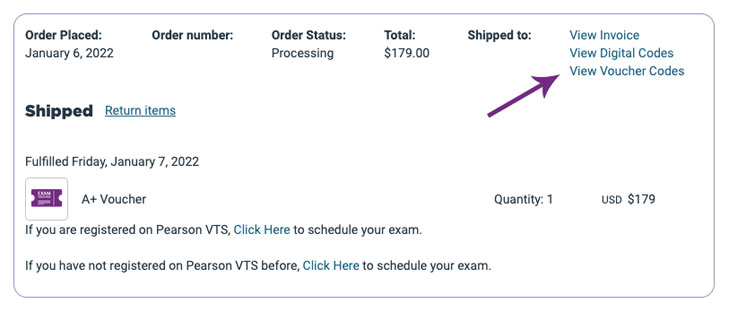
-
My order never arrived
"Sign In" to your CompTIA Store Account to track your order status and confirm all items ordered have shipped. If your ordered digital content, please check your spam folder. For physical products, if your order displays a Package Tracking Number(s), check with the shipper to confirm your package(s) delivery.
-
I received the wrong product
If the product you received does not match the product on your order, please contact the customer service team (details found in your order), within 72 hours of receiving the product.
Note: There are no returns or exchanges on voucher purchases. -
Missing items from my shipment
If an item is missing from your shipment, "Sign In" to your CompTIA Store account and view your Order History. Confirm all items in your order have shipped, as some items may have shipped separately. If you ordered digital content, please check your spam folder. If your order displays a Package Tracking Number(s), check with the shipper to confirm your package(s) delivery. If the package(s) in question shows a status of "delivered", please contact the customer service team (details found in your order) for assistance.
-
Backorder status
Backordered items are temporarily out of stock and on order with our supplier. A delivery date is not available but as soon as the merchandise is back in stock, we will promptly process your order and ship it to you.
Return Information
Please click here for our Return Policy.
Contact Information
- Inquiring about a specific order? Our Support team is here to help! Please include your order information and e-mail address from the CompTIA Store account and how we may assist you.
-
Email: [email protected]
Our Offices: Monday – Friday 9:00 a.m. – 5:00 p.m. CST: closed on local Holidays.- Our Support team responds to all email inquiries within 1-2 business days. We respond to all inquiries in the order that they are received.
CompTIA Membership
-
How does my organization become a member or partner of CompTIA?
Go here to learn about CompTIA membership.
-
How do I activate my CompTIA Membership on this website?
As a CompTIA member or partner, an account is automatically created for you. You will complete the set-up process by clicking "Sign In" and entering your email address and then clicking "forgot your password?" Still need help? If you have any questions please email us at [email protected].
Privacy Policy
- We value your privacy. Please review our Privacy Policy which governs your use of this website to understand our practices and how we use the information we collect. You acknowledge and agree to the use of your data in accordance with the privacy policy.
Conditions of Use
Pearson VUE, a business of NCS Pearson, Inc., has established the CompTIA Store website on behalf of CompTIA.
Voucher Policy
-
- Voucher purchases may not be returned, refunded or exchanged.
- Vouchers are non-transferable between CompTIA Test Service Providers.
- You must register and take your exam prior to the voucher expiration date.
- All vouchers, including any with free retakes, are valid for 12 months from the date of purchase unless otherwise noted.
- Certification exam retirement dates supersede voucher expiration dates.
- CompTIA may retire certifications and corresponding exams prior to voucher expiration dates.
- Vouchers are exam series specific, and in some cases, exam code specific.
- One voucher is applicable towards one exam (see free retake terms and conditions below).
- Voucher expiration dates cannot be extended.
- Vouchers are country and currency restricted.
- CompTIA and its authorized Test Service Providers are not responsible for lost or stolen vouchers.
- CompTIA is not responsible for vouchers obtained through unauthorized resellers or by fraudulent means.
- CompTIA will not replace or refund any voucher that is found to be fraudulent or previously used.
- Vouchers cannot be redeemed for cash or credit.
- Vouchers may not be resold.
- View all CompTIA Voucher terms & conditions
Hi ! You have got a Deal Cart, Please check your cart for the exclusive offers and checkout.
OkayHi ! You have got a Deal Cart, Please check your cart for the exclusive offers and checkout.
Okay Copyright © 2025 Pearson Education Inc. or its affiliate(s). All rights reserved.
Terms of Use
Privacy Statement
Do Not Sell My Personal Information
Trademarks
Copyright © 2025 Pearson Education Inc. or its affiliate(s). All rights reserved.
Copyright © 2025 Pearson Education Inc. or its affiliate(s). All rights reserved.
Terms of Use
Privacy Statement
Do Not Sell My Personal Information
Trademarks
Copyright © 2025 Pearson Education Inc. or its affiliate(s). All rights reserved.

